Setup
This section describes the required steps to setup the wiimote mouse driver and have the mouse react to WiiMote inputs.
Install hid-wiimote kernel driver
The first step is to install the software that is not included in this project but is required for this project to run. The first item is the kernel driver hid-wiimote. On Ubuntu, this driver is provided by the package linux-modules-extra*. Check your own distro to find details on how to install this driver if it is not already present.
Install xwiimote-mouse-driver
Download the binaries for Linux on your system. For the python-based you will need to have python3 installed and the following python packages:
tkinter
numpy
On Ubuntu you can achieve this by issueing:
sudo apt-get install python3 python3-tk python3-numpy
Pair the WiiMote with your computer
By far the trickiest thing to get right in my experience. Here what worked for me. Most of it consisted of doing the following steps quickly(!):
Open your bluetooth-panel and get ready to press “scan for new devices”
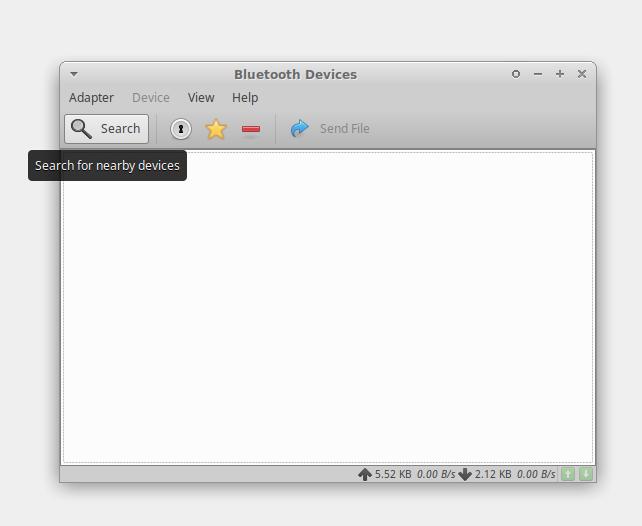
Open the battery tray of the WiiMote and press the red pair-button.
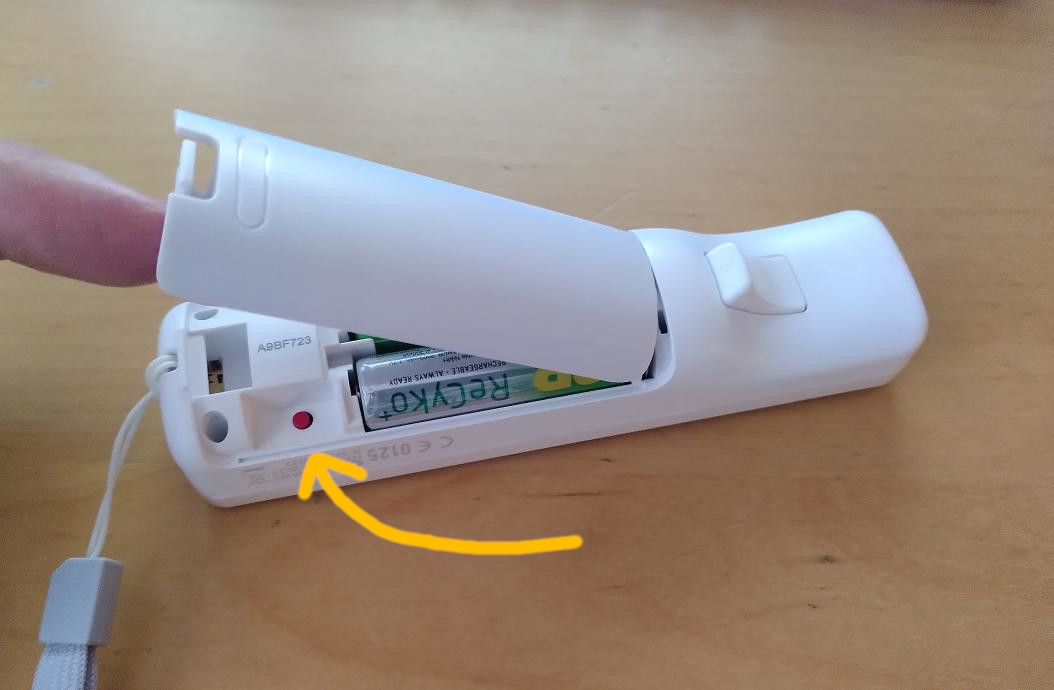
Quickly hit the “search for new devices” button from (1).
Select “Pair” from the bluetooth menu and start mashing “A” on the WiiMote:
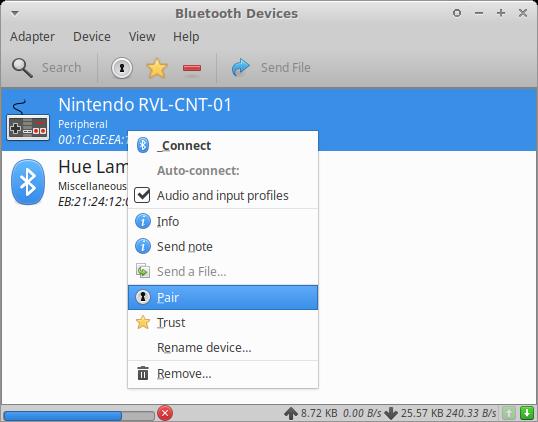
You are not done yet! When the “Connected”-message appears stop mashing the A button. Wait for a “Disconnected” message to appear in the bluetooth notification messages - about a second after the “Connected” message appeared.
Now right-click on the WiiMote device in the bluetooth manager and click “Connect”. Also make sure that the “Audio and input profiles” checkmark is checked, otherwise the WiiMote will not work!
A “Connected” message should appear in the bluetooth notifications after this and the WiiMote should remain connected. A single blue indicator light, replacing the flashing lights on the WiiMote indicates that the pairing suceeded:

Suggestion: Also press the “Trust” button (see image from point 4) so that the WiiMote quickconnect feature works!
Run the xwiimote-mouse-driver
Now tha the Wiimote is connected to the computer, it is time to run the
xwiimote-mouse-driver command:
Usage: xwiimote-mouse-driver [options]
Options:
--socket-path=<path> Path to the control socket
--config-file=<path> Path to the config file
--help Print this help message
--version Print the version number
In principle, no special arguments are needed to run the driver. By default, a socket-file in the current directory will be created and the config file will also be placed in the current directory. Both, socket and config file are needed to do a persistent calibration of the wiimote to the screen the Wiimote should be used on.
Using the --socket-path and --config-file options, it is possible to
move the files to a different location.
Important: There is no way right now to select a wiimote that should be used as a mouse. The mouse-driver has a auto-reconnect feature that waits for a new wiimote to be connected if none is found. This means that the driver grabs the first available wiimote and uses that one as a mouse. If multiple wiimotes are connected to a system only one of the wiimotes will be used and the other is ignored until the used wiimote is disconnected.